\---parent
| .project
| pom.xml
|
+---project1
| | .classpath
| | .project
| | pom.xml
| |
| \---src/main/java
| \---...
|
\---project2
| .classpath
| .project
| pom.xml
|
\---src/main/java
\---...
Ressource filter at project level in Eclipse IDE
27 January 2017
If you follow the maven convention in multi-modules maven project, your directory structure will looks like this:
When the projects are imported in Eclipse IDE, the parent project looks not nice in the Package Explorer. The child modules project1 and project2 appear twice: as sub-folder of the parent project and as separated java project. In my opinion this is not really user-friendly.
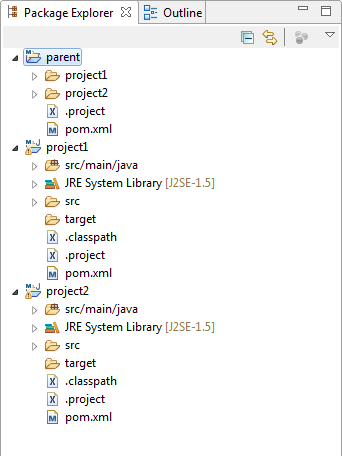
A solution was suggested by Ed Merks: in the parent project, the child folders can be filtered. Use the Ressource Filters at project level. Select the context menu on the parent project and select "Ressource Filters" under "Ressource" in the tree. Click on the Add Filter… button. In the Dialog configure your filter to exclude all folders with a name that matches *.
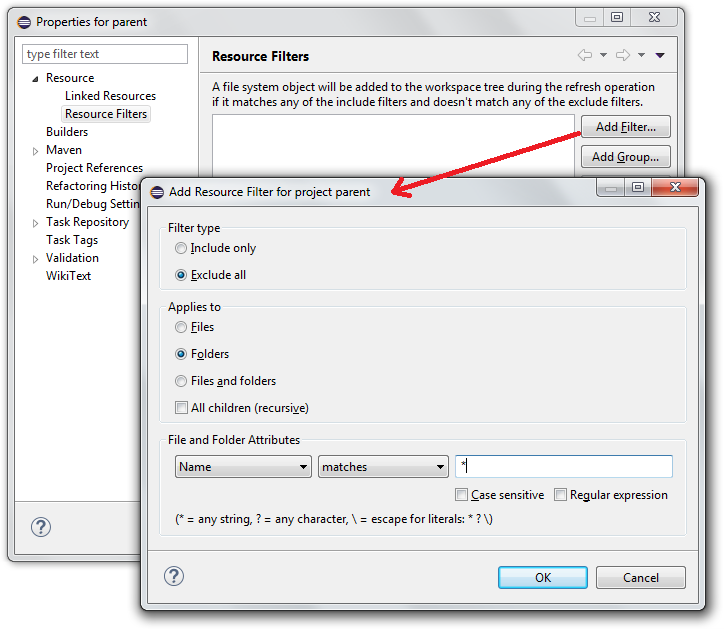
The configuration should look like this:
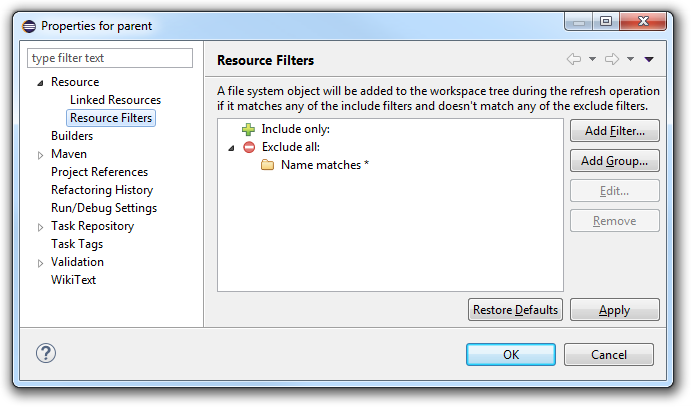
If you have a look at the xml content in the .project file of the parent project, you should see something like this:
<filteredResources>
<filter>
<id>1485436062166</id>
<name></name>
<type>10</type>
<matcher>
<id>org.eclipse.ui.ide.multiFilter</id>
<arguments>1.0-name-matches-false-false-*</arguments>
</matcher>
</filter>
</filteredResources>With this new project configuration, the Package Explorer now hides its child folders. This means that you no longer see the modules project1 and project2 in the parent project:
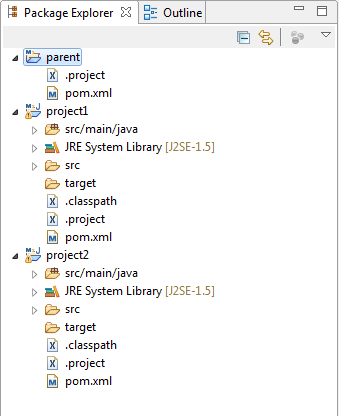
I hope this will helps projects that have similar needs.
There is also an easier way to display this standard maven structure in Eclipse IDE: use the Project Explorer instead of the Package Explorer.
With the menu item the display behavior in the Project Explorer can be modified.
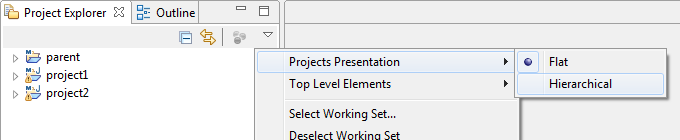
With this new configuration, the maven structure is reflected in the IDE:
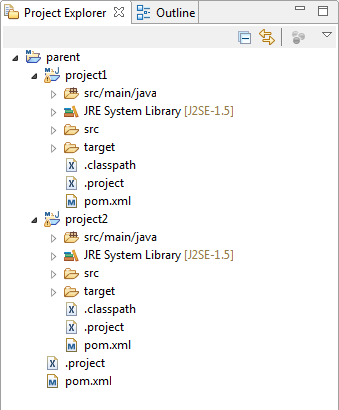
This works even with the resource filter configuration approach presented in this blog post.
Post source on GitHub